How to use the tool Atlassian Jira for Scrum Teams?
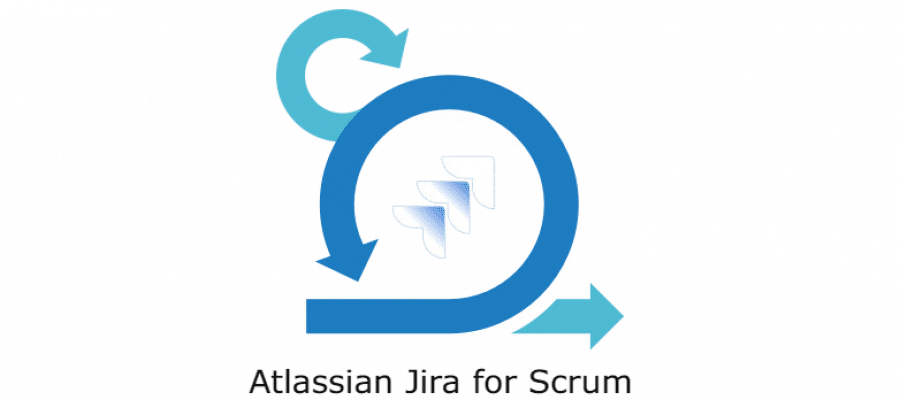
Atlassian Jira is one of the most popular software that supports many popular Agile frameworks such as Scrum and Kanban. Most organizations decide to adopt Agile in their company and start implementing Scrum as it is one of the easiest frameworks that could be understood by the members of the organization. Scrum offers many benefits such as faster return on investment, customer satisfaction, maximizing business value, etc which makes companies implement them in their enterprise. Using Scrum, the product could be built in successive iterations, called Sprints where the Scrum team can focus on present Sprints and need not plan out the details of the entire product in the beginning. Scrum teams receive feedback for the Product Increments and decide their next Sprint accordingly. If you know the basics of Scrum and would want to learn how you could use the Atlassian Jira tool to implement Scrum in your organization, this article is the right pick for you. Read on to understand the steps of using Atlassian Scrum in implementing Scrum.
Steps of using Jira software Scrum to create Sprints
Step 1: Creation of a Scrum Project
First things first, you have to create an account in the Atlassian Jira software and log in through the account created. Select a template from the library and select Scrum as you want to implement Scrum for developing your project. If the team wants to control their processes and practices of working and want to practice in a self-contained space, they should consider trying out the team-managed Scrum template as their project type. When this is selected, they would land on an empty backlog, which is also known as the Product Backlog. This list should consist of an ongoing list of the items that have to be completed for the project to be successful.
The Product Backlog contains items such as User Stories and features that have to be integrated into the product for the product to function. For now, list the items which would make a minimum viable product.
Step 2: Make Tasks and User Stories in the backlog
You will have an option of "create"on the backlog to build User Stories, tasks, and bug issues. These are the terms used for work items in the Jira software. You can get started by creating sample stories to understand the process of adding items to the backlog.
What is a User Story?
User Stories can be defined as tasks or work items that are laid out in non-technical language by using the point of view of the user. For example, a User Story could be "As a mobile banking user, I want to look at the balance on my savings account so that I could know how much money I could transfer it to someone." Hence, the format for a User Story would be, "As a
User Stories are made by the Product Owner by keeping the user's perspective in mind. When the Product Owner gives the User Story to the Developers, they have to decide the technical details for the User Story to work. These technical details are the codes and systems to use for the User Story to run successfully which would be decided in the upcoming Sprint. The Developers have to determine the amount of effort it would take to build the User Story successfully. When you have created enough User Stories, you can arrange them based on their priorities on the backlog as the Jira software gives an option of dragging and dropping the items based on their priority. The created User Stories are the beginning of the life of the project which would only be added as long as the project remains functioning. As Agile refers to learning and adapting to new changes continuously, the User Stories also keep changing based on the market and the needs of the customer.
Step 3: Creating a Sprint
Sprints are a time-boxed duration of maximum of 30 days where the Scrum team decides to complete a particular task that is selected during the Sprint Planning meeting. It is better to start a Sprint with a duration of 2 weeks as it helps new teams to understand how things work during a Sprint. When you maintain a particular cadence or a duration of a Sprint, you start receiving regular feedback for the Product Increment, which could be included in the next Sprint. After creating the User Stories, there is a create Sprint option in the Jira software which can be clicked for creating Sprint. Remember to stick to a specific duration for each Sprint, as it helps the team to determine the future velocity of the Sprint and reinforces estimation skills.
Step 4: Plan a Sprint Planning meeting
A Sprint Planning meeting is a meeting where the Scrum team members gather to discuss the Sprint Goal and the User Stories that are a priority in the upcoming Sprint. The team members finalize the items based on the priority and the Developers estimate the story points for the User Stories. They select the stories, which they estimate would be completed by the end of the Sprint, and place them under a separate backlog called the Sprint Backlog. You can add story point estimates to the stories and also add more details to the stories by clicking on the create subtask icon and breakdown the story work. All the stories which are agreed in the meeting could be dragged into the created Sprint which is called the Sprint Backlog. The Scrum Master, the Developers, and the Product Owner attend the Sprint Planning meeting and the meeting occurs at the beginning of the Sprint. For one week of iteration, two hours of Sprint Planning is recommended, subsequently, four hours of planning for a two-week Sprint. The meeting ends when the team decides a Sprint goal and creates a Sprint Backlog.
How to estimate story points?
In the traditional software team, the Developers used to estimate work based on the amount of time to complete such as days, weeks, or months. However, in Agile methods, the Developers used a method of assigning story points to User Stories based on the amount of relative effort of work using a Fibonacci-like format such as 0,0.5,1, 2, 3, 5, 8, 13, 20, 40, 100. First, the team decides a base User Story which they can label as 1, and based on that User Story other stories are named. If User Story A has 1 story point and User Story B has 3 story points, this means that user B takes three times the effort as User Story A. This method will also help the team members to decide how many story points they could complete in a particular Sprint and will help them to avoid over-committing.
Step 5: Use Jira and start the Sprint
Name the Sprint whatever you like whether it is based on the Sprint goal or around a particular theme. You should add the duration of the Sprint with start and end dates where for a beginner two weeks is recommended. Add the Sprint Goal as decided in the meeting. When the Sprint has begun, the software will take you to the Active Sprints tab in the project. It is the section where the Developers would pick their tasks from the to-do column and move it to the in-progress column and the done column gradually. When a team-managed template is used, these sections are called board.
Step 6: Conduct Daily standup meetings
The team has to meet daily to discuss the progress of the project typically before everyone begins to work (in the morning). In this meeting, everyone explains what they are working on and would express any issues or impediments that they are facing while completing the Sprint tasks. The meeting would primarily consist of the Developers who discuss the work that they have completed yesterday, and what they intend to complete today. Make the meeting short; it should not be more than 15 minutes. You do not have to sit and conduct the meeting in a conference room. Conducting the meeting while standing makes it short. Make your standups interesting; you can toss a ball across to make everyone pay attention or use chat during the video-conferencing app.
Step 7: Use the Burndown chart
The Jira software allows the members to view the burndown chart, a chart that shows the amount of time estimated to complete the tasks in the Sprint and compares it to the estimated time for the work to be finished. To see this report, you have to click reports on the sidebar and select the burndown chart from the reports dropdown. The x-axis of the chart shows the time taken by the team members and the y-axis shows the story points. The chart is used to view the total work remaining for a Sprint and predicts whether the tasks in the Sprint could be completed. By understanding the measurements of the chart, the team can progress at a pace such that they achieve the Sprint goal.
What should you look out for?
- The team should take adequate work that could be completed in the Sprint and should not under-commit.
- The team over commits to work and could not finish all the tasks predicted for the Sprint.
- Work should be broken down into smaller parts so that the graph of the burndown chart shows a gradual drop rather than showing steep drops as work is not broken.
- Look out if the Product Owner changes or adds the scope of the product in the middle of the Sprint.
Step 8: Look at the Sprint report
A Sprint report is a report that consists of the burndown chart and a list of the work completed and not completed during the Sprint. You should always look at the Sprint report during or after the Sprint complete to monitor how the Sprint is progressing.
Step 9: Conduct a Sprint Review meeting
A Sprint Review meeting is a Scrum ceremony where the team displays the work that they have completed in the Sprint to the stakeholders and the other members associated with the project. Every Sprint produces a working part of a product called increments which will be added to the product to enhance its value. This meeting consists of feedback and brainstorming as the members discuss the ideas about what more could be done during the next Sprint. This meeting is typically conducted on the last day of the Sprint and the duration could be two hours. The main questions to be asked are:
- Whether the team completed the work predicted?
- Was any work removed or added during the Sprint?
- Whether any work is incomplete and why?
Step 10: Conducting the Sprint Retrospective
A Sprint Retrospective meeting is a meeting of the Scrum team without the stakeholders. In this meeting, the team discusses the aspects where they can improve and discuss ideas that could make the next Sprint better. A maximum of 90 minutes can be allotted to the meeting; the team identifies the areas of improvement such as in their processes, tools, and communication. Use this meeting to find out what could work out the best for your team and what is not working out in your team. The questions that have to be asked are:
- What work was good during the Sprint?
- What could have been better?
- What will be the tasks that would be improved in the next Sprint?
Step 11: Complete the Sprint
Once you start the Sprint in Jira, you have to complete it. When you have pending work in your Sprint, you can move the issues to the backlog, or the future Sprint, or to a new Sprint that Jira can create for you.
Step 12: Repeat the process from step 2
This is the process of completing a Sprint which you have to repeat till all the features in the product are integrated. Build your backlog with User Stories, and organize them into Sprints. When you create a Sprint, conduct Daily Scrum, Sprint Reviews, and Sprint Retrospectives to see how your Sprint is progressing.
Conclusion
The Atlassian Jira software Scrum is one of the easiest ways of implementing Scrum projects. If your company wants to adopt Agile practices and wants to start out using Scrum, the Jira agile Scrum is probably the best technique, to begin with. As you have seen the process of creating and progressing the Sprints in the software is smooth and hassle-free. Once you have mastered the basics of using Jira software Scrum for creating simple Sprints, you can move on to use Jira for advanced Scrum practices and deliver more complex products. Of course, Agile Manifesto states 'Individual and Interactions over Processes and Tools', thus insisting on human interactions, collaboration, coordination etc to be more valuable than just following tools and/or processes.
References
- https://www.atlassian.com/agile/tutorials/how-to-do-Scrum-with-jira-software
- https://www.idalko.com/jira-Scrum/



